A sub FTP account works in the same way as the primary FTP account, except you can put forward more restrictions and use different login details. This means you can do things such as restrict directory access for the account, or give it a different password so you’re not handing out your own to someone else requiring FTP access. This guide shows you how to create a sub-FTP account and also how to set a relative home directory, which can be used to restrict the accounts access.
1. Navigate to FTP/User Account > FTP User.
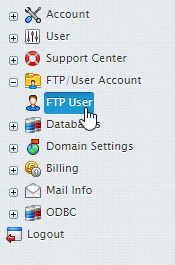
2. Select the Add New Windows subaccount icon in the System accounts section.

3. Create a new Login and Password for your sub-FTP/system account user and make sure to check “Allow FTP access”. Click Next.
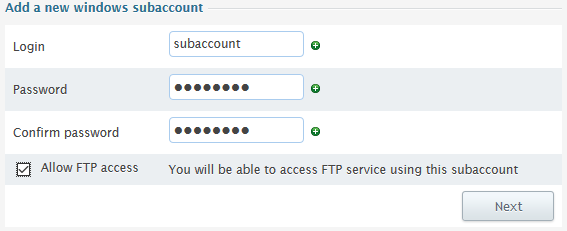
4. A relative home directory can now be set to limit the directories that the sub-ftp/system account user can access.
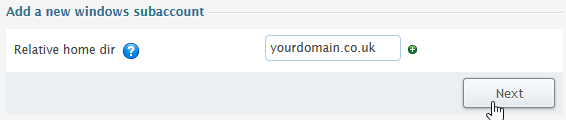

Classification: Public
Last saved: 2023/03/28 at 14:42 by Jamie
