If you’re wishing to change payment methods, it is often a good idea to remove your old payment details from our system if you do not wish to use them any longer. This guide shows you how to remove old payment details.
1. Navigate to Billing > Billing Profile.
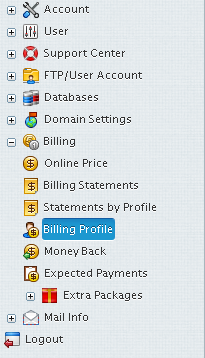
2. Make sure your Billing Profile which contains the credit/debit card you’re wishing to remove is set as your active one. If it isn’t, make sure to select the Billing Profile called Your Name (CC) from the drop down menu and click Activate as shown below.
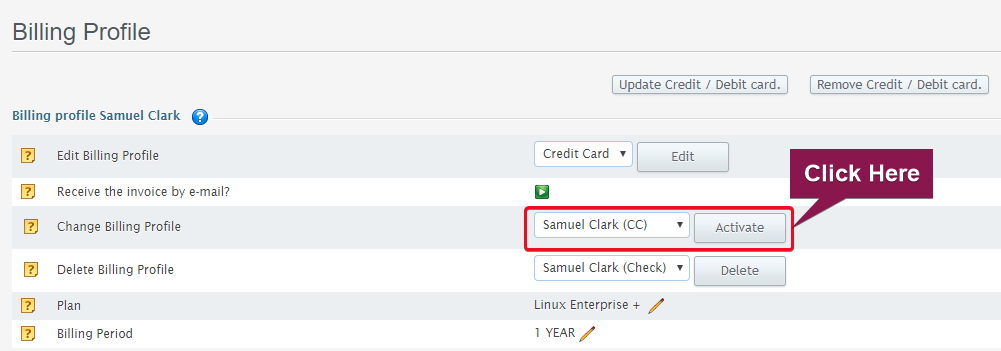
3. Once your credit/debit card Billing Profile is the active one, you should see the option Remove Credit / Debit card at the top of the page. Click this to remove your credit/debit card from your Billing Profile.
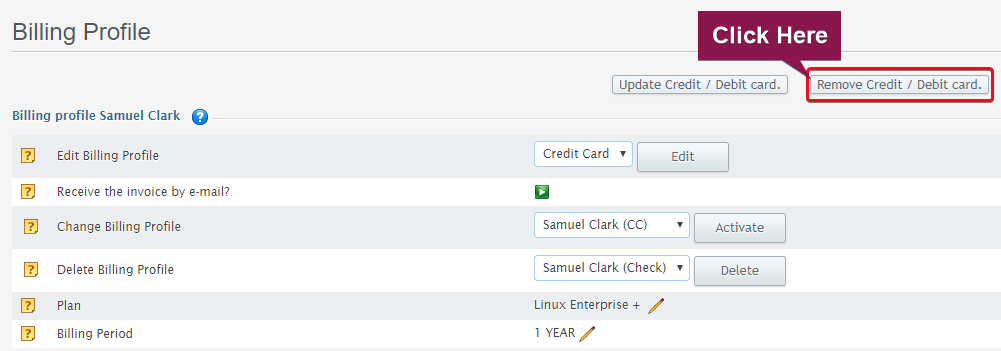
You should be sent to a page similar to the following below.
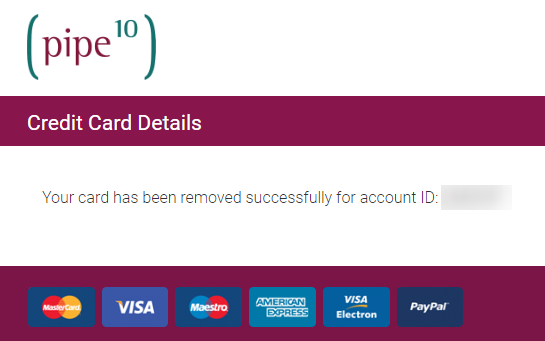
4. Once you have done this, go back to your control panel and select Bank Transfer from the Edit Billing Profile drop down menu and click Edit.
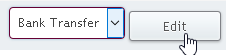
5. Click Add at the bottom of the page
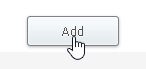
6. Activate the newly added bank transfer payment method.
![]()
7. Remove your credit/debit card Billing Profile from your account by selecting it from the corresponding drop down menu and then clicking Delete, as shown below.
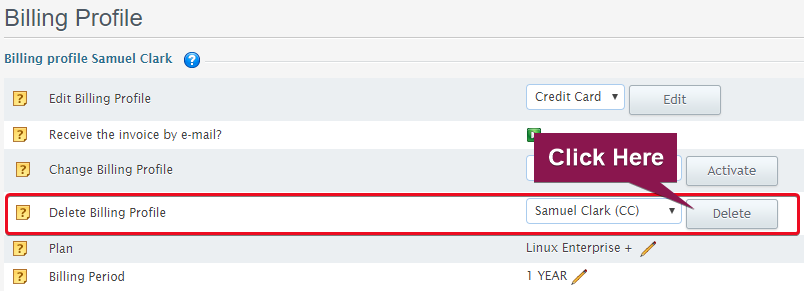
You should have now permanently removed any records of your Credit/Debit card and its Billing Profile from your account.

Classification: Public
Last saved: 2019/11/28 at 11:37 by
