This is a quick tutorial to help with setting up your Pipe Ten mailbox when using Mozilla Thunderbird 3.x. The instructions for different versions of Mozilla Thunderbird may vary slightly.
If you are using email, you should be using SSL
The secure ports for all email clients can be found below and should be used in combination with SSL:
Outgoing Mail Server (SMTPs): Port 465
Incoming Mail Server (POPs): Port 995 (SSL/TLS)
Incoming Mail Server (IMAPs): Port 143 (TLS or None)
Incoming/Outgoing Mail Servers: mail.pipeten.co.uk
A reminder on the difference between POP and IMAP and which may be more suitable for you can be found here.
Steps to take:
- Start up your install of Thunderbird.
- Within Thunderbird click ‘Tools’, then ‘Account Settings…’. This will open up the Account Settings in a new window.
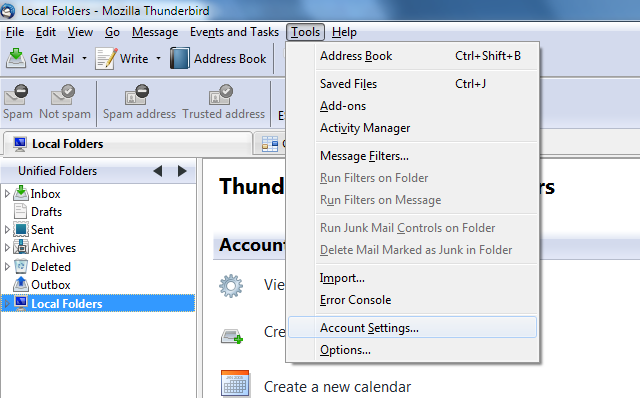
- Inside the new Account Settings window click ‘Account Actions’, then ‘Add Mail Account’.
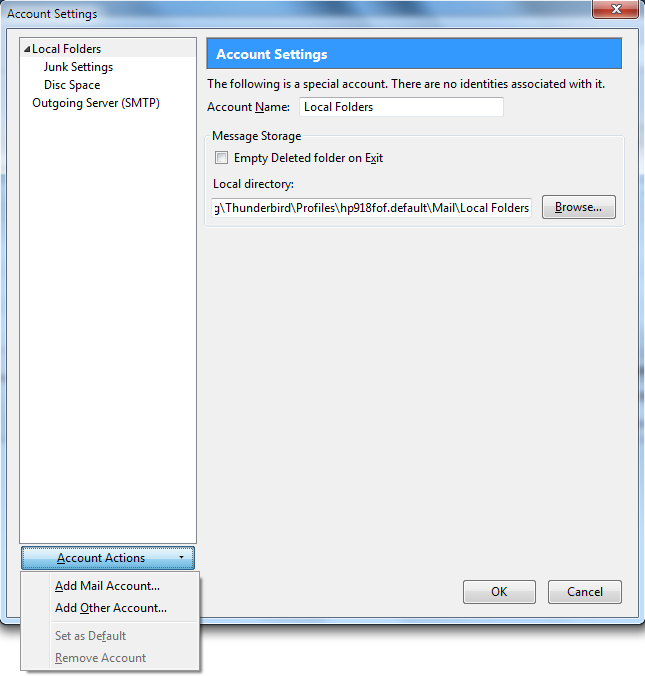
- You can now start to enter you mailbox details:
-
- Your name: Your display name e.g. Joe Bloggs
- Email address: joebloggs@pipeten.co.uk
- Password: Enter your mailbox password password
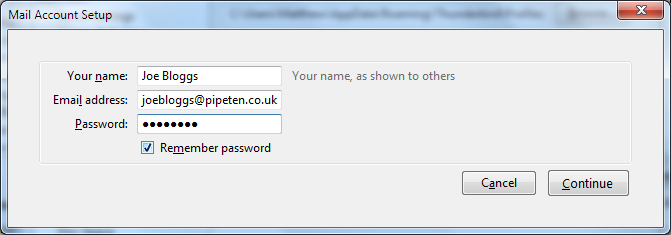
- Thunderbird will then start to auto find your settings using common server names. To edit this click the ‘Edit’ button on the right hand side of the window.
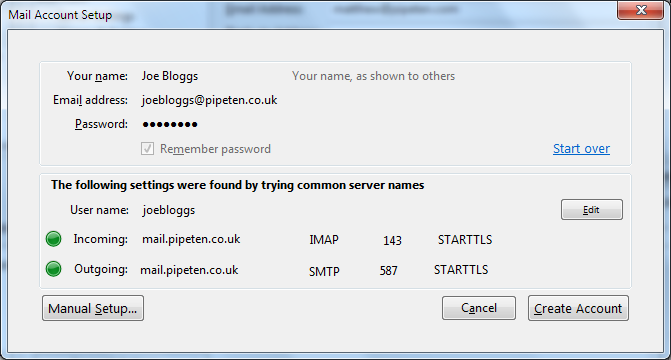
- You need to edit this with the relevant information for your mail box and click create Account:
-
- Username: This is your full email address. e.g. joebloggs@pipeten.co.uk
- Incoming: You have a number of options depending on whether you are using POP, POPs, IMAP or IMAPs
mail.pipeten.co.uk POP 110 None
mail.pipeten.co.uk POP 995 SSL/TLS
mail.pipeten.co.uk IMAP 143 None
Outgoing: You also have option with the outgoing server depending if you want to use SMTP or SMTPs
mail.pipeten.co.uk SMTP 25 None
mail.pipeten.co.uk SMTP 465 SSL/TLS
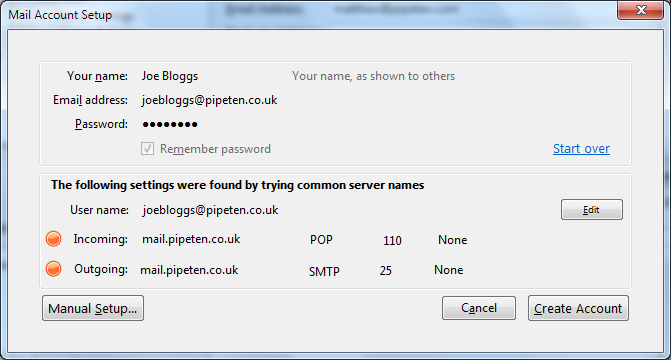
- You mailbox has now been added to your Mozilla Thunderbird email client.
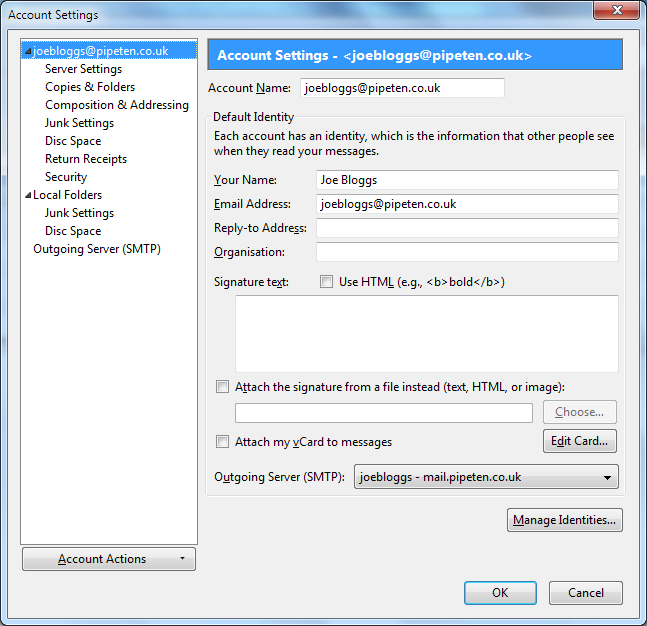

Classification: Public
Last saved: 2023/07/05 at 13:53 by Jamie
