How to enable and configure Anti Spam for an entire domain or single mailbox.
- Domain Wide Anti Spam
- Enabling Anti Spam for an Entire Domain
- Configuring Anti Spam for an Entire Domain
- Deleting Anti Spam for an Entire Domain
- Single Mailbox Anti Spam
- Enabling Anti Spam for a Single Mailbox
- Configuring Anti Spam for a Single Mailbox
- Deleting Anti Spam for a Single Mailbox
- Additional Spam Settings
Enabling Anti Spam for an Entire Domain
- From your control panel, navigate to Mail Info > Mail Manager.
- From the drop down menu, select the domain you wish to set domain wide anti spam for.
- Select the Add icon from the Anti Spam section.
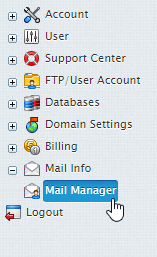
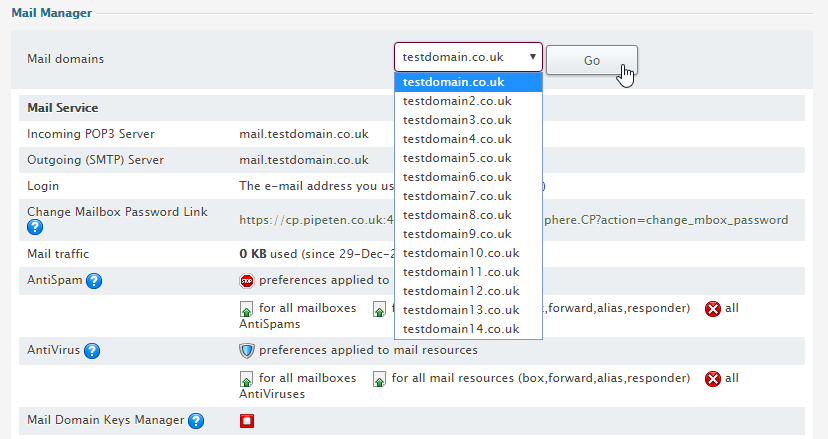
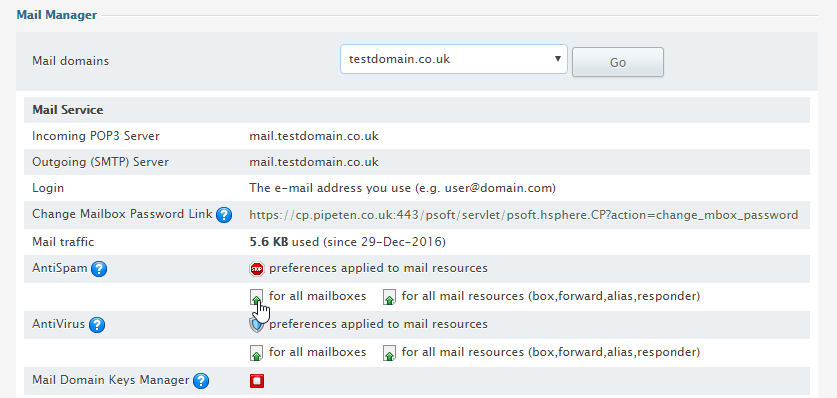
Configuring Anti Spam for an Entire Domain
- From your control panel, navigate to Mail Info > Mail Manager.
- From the drop down menu, select the domain you wish to configure domain wide anti spam for.
- Select the Edit Anti-Spam Preferences icon.
- Set your new anti-spam settings and click Submit.
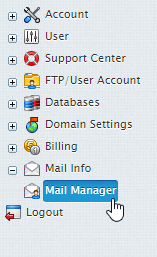
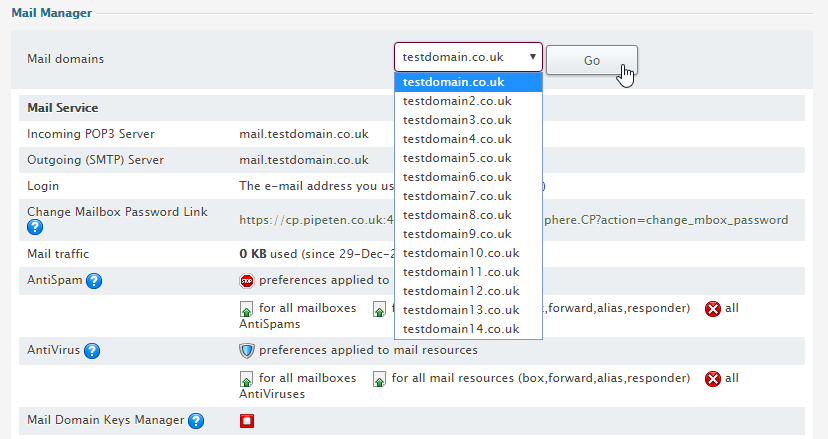
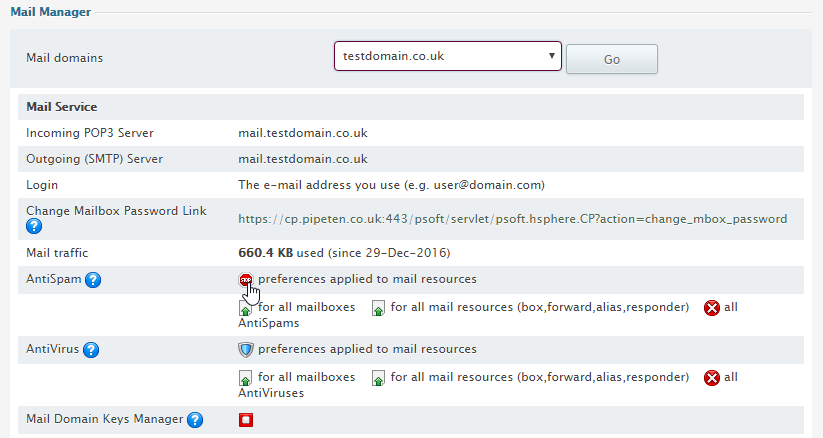
For more details on anti-spam settings Please see here.
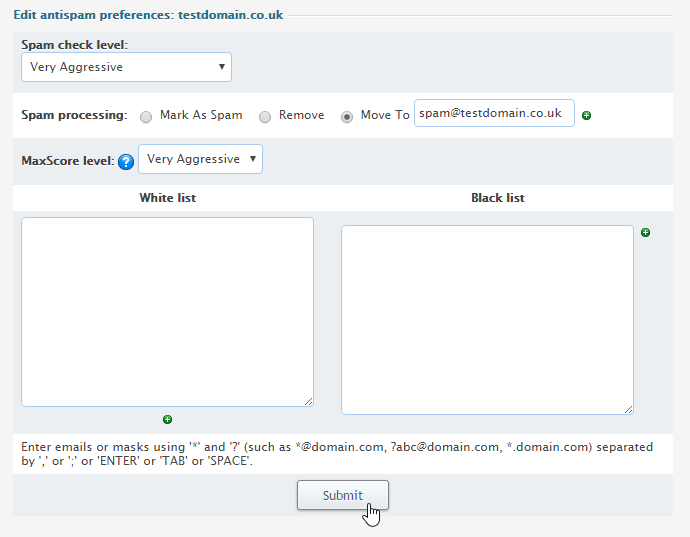
Deleting Anti Spam for an Entire Domain
- From your control panel, navigate to Mail Info > Mail Manager.
- From the drop down menu, select the domain you wish delete domain wide anti spam for.
- Select the Delete icon from the Anti Spam section.
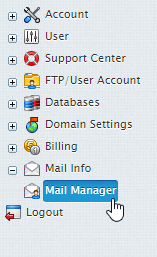
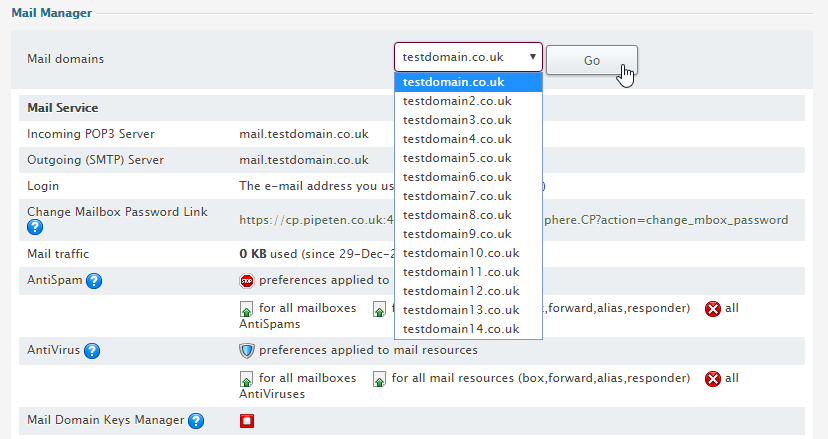
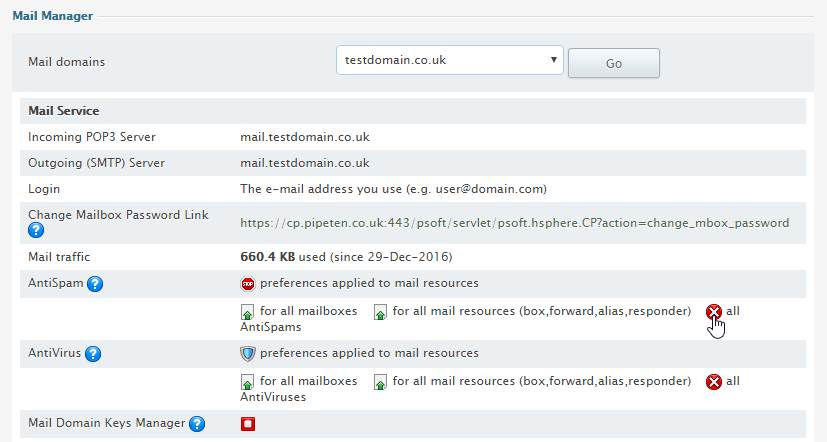
Enabling Anti Spam for a Single Mailbox
Please Note: Enabling anti spam for a single mailbox will override the domain wide anti spam for that mailbox.
- From your control panel, navigate to Mail Info > Mail Manager.
- From the drop down menu, select the domain that contains the mailbox you wish to set Anti Spam for.
- Select the Edit Mailbox icon next to the domain you wish to enable Anti Spam for.
- Select the AntiSpam tick box so that a tick appears.
- Press the Submit button at the bottom of the page
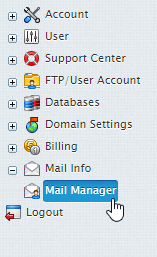
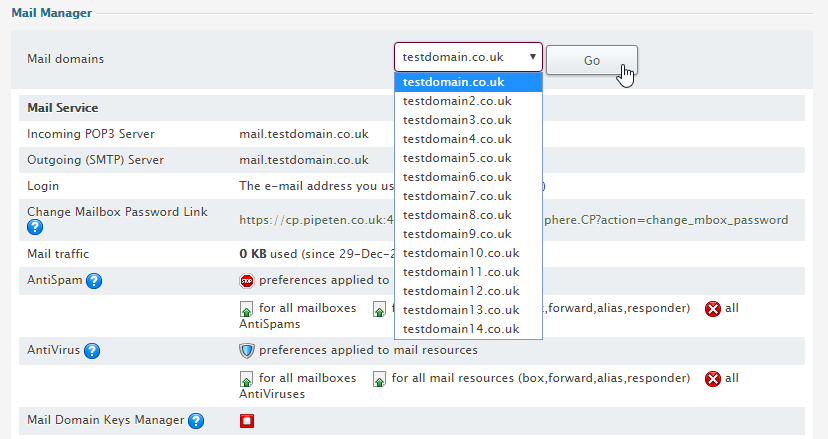


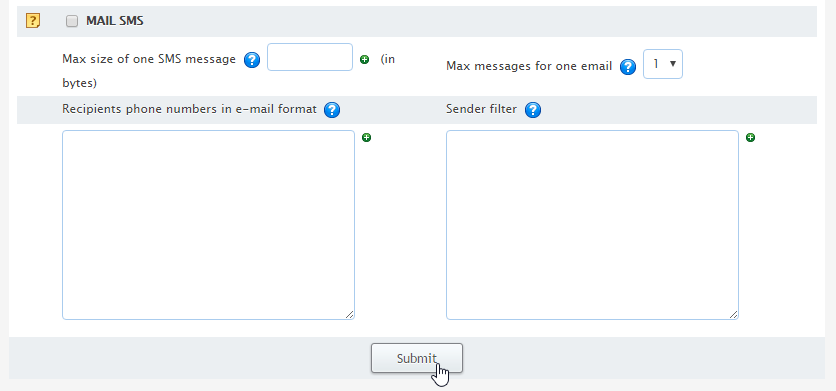
Configuring Anti Spam for a Single Mailbox
- From your control panel, navigate to Mail Info > Mail Manager.
- From the drop down menu, select the domain that contains the mailbox you wish to anti spam for.
- From Select the Anti Spam Icon next to the domain you wish to edit.
- Set your new anti-spam settings and click Submit.
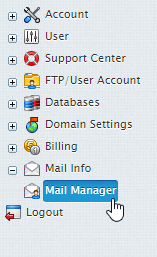
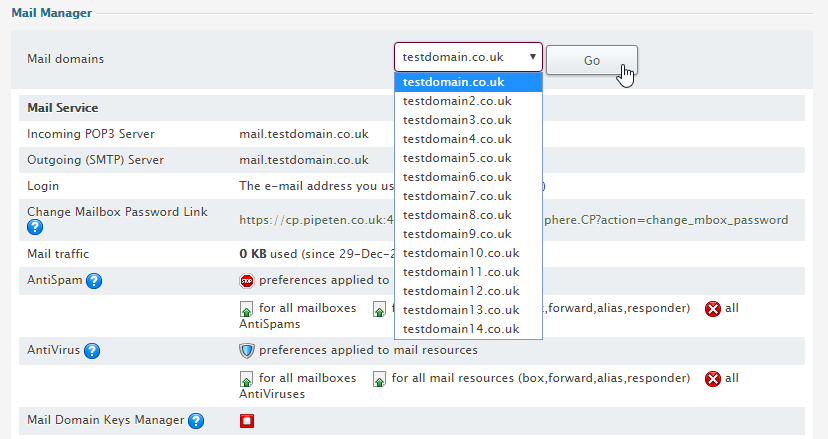

For more details on anti-spam settings Please see here.
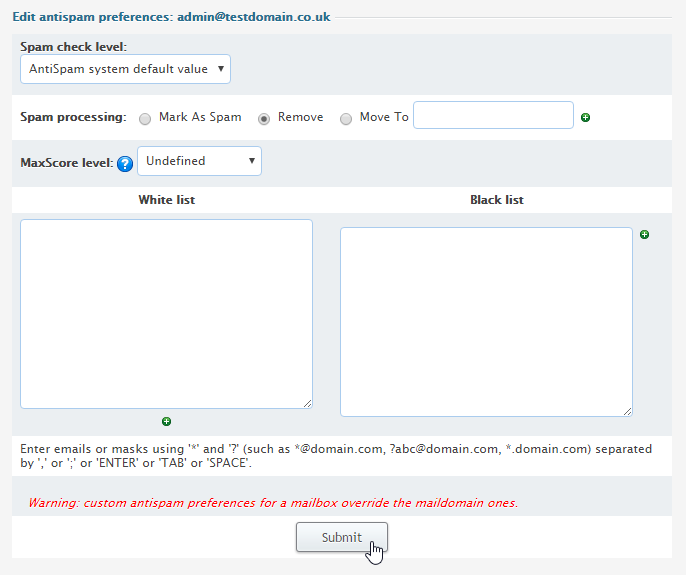
Deleting Anti Spam for a Single Mailbox
- From your control panel, navigate to Mail Info > Mail Manager.
- From the drop down menu, select the domain that contains the mailbox you wish to set Anti Spam for.
- Select the Edit Mailbox icon next to the domain you wish to disable Anti Spam for.
- Select the AntiSpam tick box so that the tick disappears.
- Press the Submit button at the bottom of the page
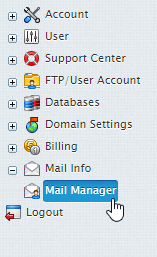
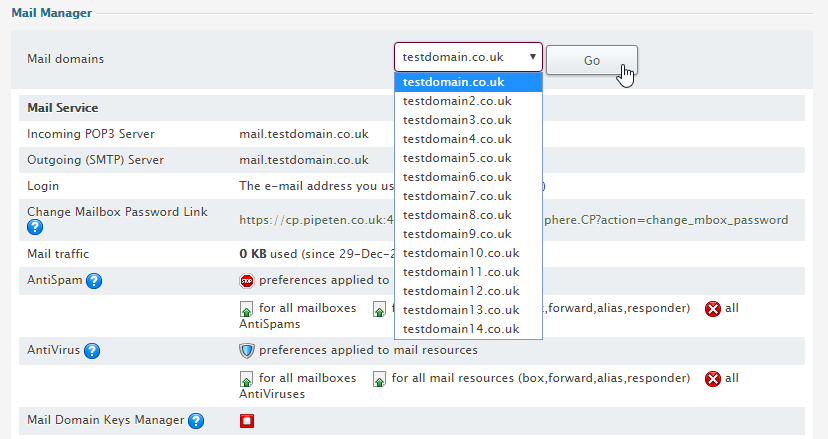


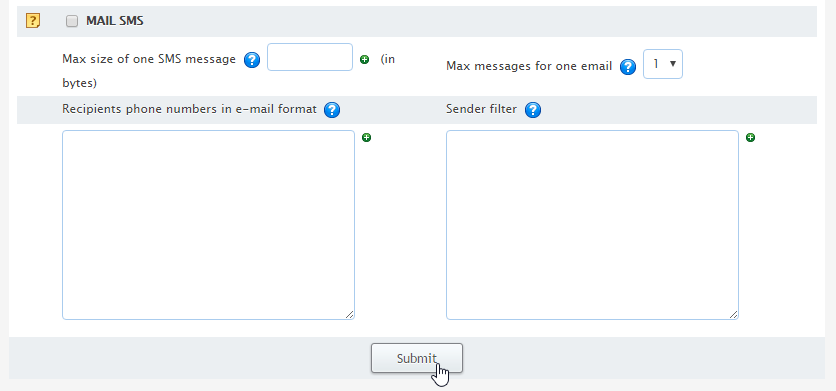
Anti Spam Settings
Spam check level
Spam check level determines how aggressively spam will be filtered. Anti spam filters analyze each email message as it passes through the gateway email server and score it between 1 and 14. The larger the number the more likely it is considered to be spam:
- Very Aggressive: guarantees almost anything delivered to your mailbox will be legitimate. However you will lose a lot of email (processes messages that score over 2)
- Aggressive: guarantees anything delivered to you will be legitimate. Still a fair chance of false positives (processes messages that score over 4)
- Normal: might block some mailing lists messages (processes messages that score over 7)
- Relaxed: accepts semi-legitimate bulk mail (processes messages that score over 10)
- Permissive: accepts almost everything (processes messages that score over 14)
The default value is usually 5, but this can be changed by the hosting system administrator.
Spam processing
Spam processing determines the means in which emails marked as spam will be treat.
- Mark as spam: this will tag the email as spam, i.e. add the word SPAM to the subject line of the email and then forward the email on to the client as an attachment with details.
- Remove: this will delete the spam email so when the client performs a send/receive, they will never see the email.
- Move To: this allows you to specify a mailbox spam email goes to. The client will never see this email unless they access the specified mailbox.
MaxScore level
MaxScore level, if not Undefined, overrides the Spam check level with an alternative score range from 20 to 500:
- Very Aggressive – 20
- Aggressive – 40
- Strict – 60
- Moderate – 80
- Neutral – 100
- Soft – 150
- Permissive – 200
- Loose – 300
- Very Loose – 500
If spam email is detected on this level, it is deleted irrespective of your choice for Spam processing.
White list/Black list
For more information on white and black lists please see this guide.

Classification: Public
Last saved: 2021/05/14 at 09:45 by Jamie
