
With the release of iOS 12, I will be showing you how to setup your Pipe Ten mailboxes with your iPhone or iPad.
If you are using email, you should be using SSL
The secure ports for all email clients can be found below and should be used in combination with SSL:
Outgoing Mail Server (SMTPs): Port 465
Incoming Mail Server (POPs): Port 995
Incoming Mail Server (IMAPs): Port 993
Incoming/Outgoing Mail Servers: mail.pipeten.co.uk
A reminder on the difference between POP and IMAP and which may be more suitable for you can be found here.
1. Select the Settings icon from your springboard.
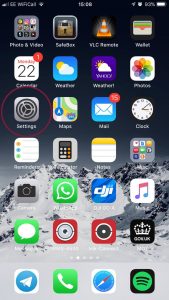
2. Select Passwords and Accounts from the settings menu.
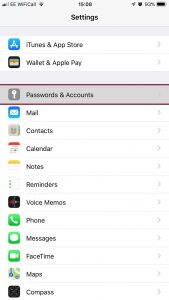
3. Click Add Account
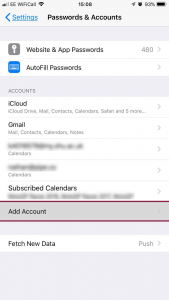
4. Select Other.
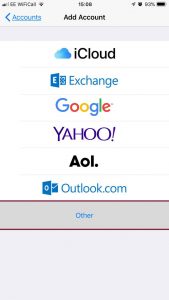
5. Select Add Mail Account.
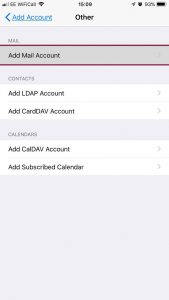
6. Fill in your details in the appropriate fields:
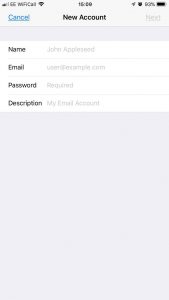
7. Click Next at the top right. Mail will now check your settings and take you to your account.
8. Fill in the details like the image below:
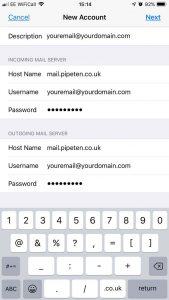
9. Click Next and be sure to Save the settings.
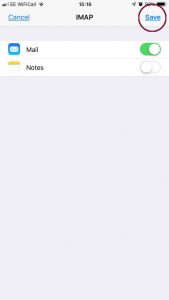
That concludes our tutorial on how to set up Pipe Ten email on iPhone / iPad iOS12.

Classification: Public
Last saved: 2023/07/05 at 13:47 by Jamie
