In this example we will look at how to move a MySQL database from our Sheffield cluster to the Derby cluster.
You can find full details about Pipe Ten database services including the hostnames on our database support page. For this particular example we will be using mysql.pipeten.co.uk for Sheffield and dmysql.pipeten.co.uk for Derby shared database servers.
Steps to take:
- Backup your database data and users
- Delete your database users & Database
- Turn the database service Off and On
- Create your database and users
- Restore your database data
- Update your websites connection scripts
Backup your database data and users
- Navigate to phpMyAdmin Sheffield or phpMyAdmin Derby and log in to the relevant database.
For information on what MySQL server you are on, please see here. - Select the relevant database from the left hand side.
- Select the Export tab at the top of the screen.
- Select the Custom Radio button and set the output as Save output to a file. Leave everything else as default and click Go at the bottom of the page.
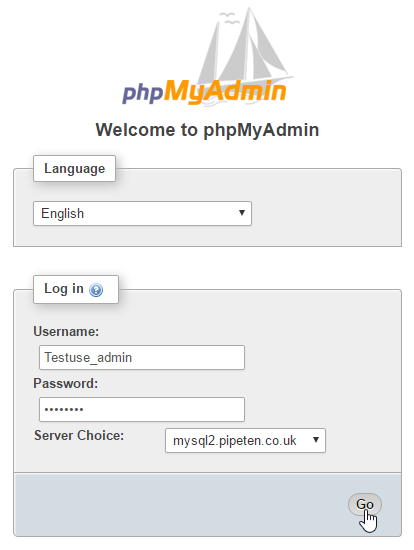
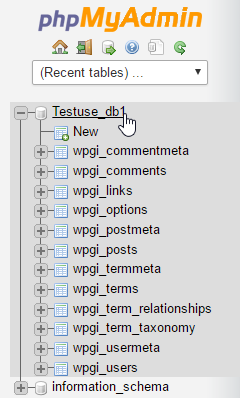

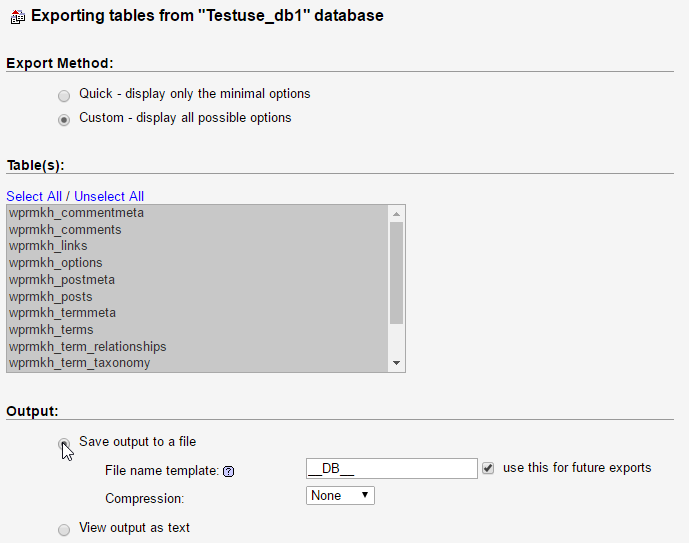
Delete your database users & Database
Before Deleting, please make not of any databases, users, and passwords.
- Navigate to Databases > MySQL > MySQL DBs.
- Select the database that you wish to delete.
- Select the Delete Icon in the Database Users section.
- To ensure that the MySQL service can be disabled, click the Add new user to this database.
- If any users are present within the Existing User section, assign them to the database.
- Delete any newly added database users.
- Press the Delete Icon in the Database Name section.
- Agree to any applicable refunds.
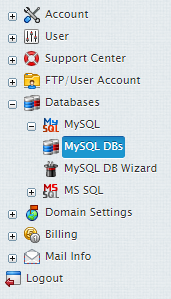
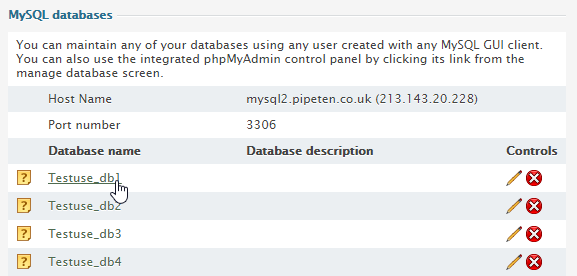
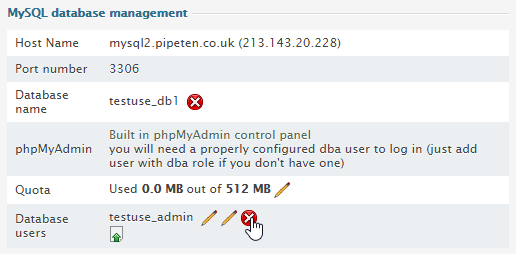
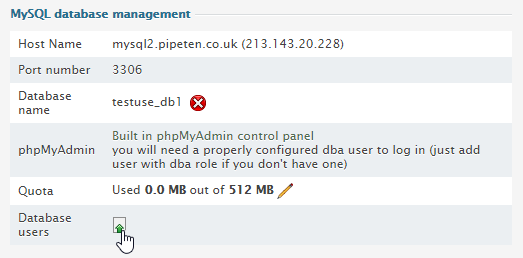
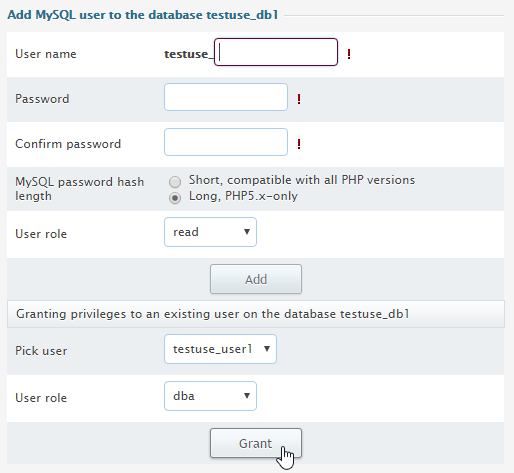
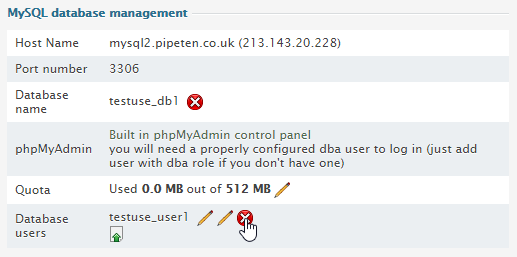
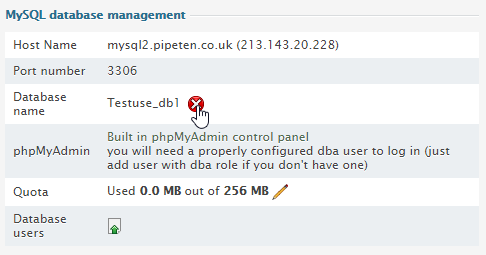
Turn the database service Off and On
- Navigate to Databases > MySQL > MySQL DB Wizard.
- Select the Disable icon.
- Select the Enable icon.
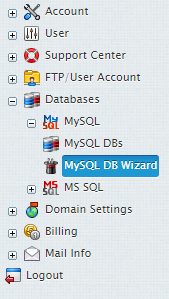

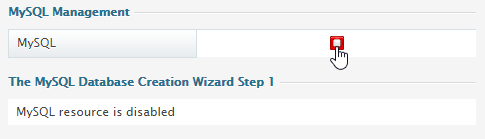
Create your database and users
- Navigate to Databases > MySQL > MySQL DB Wizard
- Within the Name of database section set the name of the database you want to re-add. Click Next.
- Agree to any charges if there are any.
- Within the form create the relevant user that was deleted earlier.
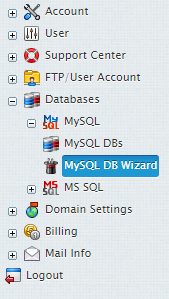
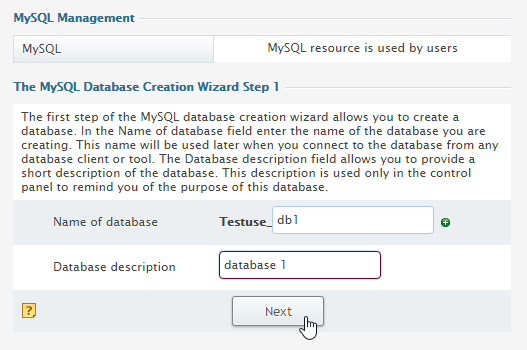
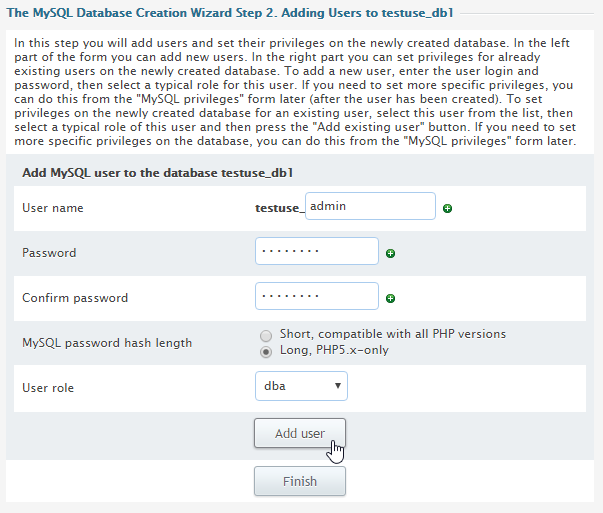
Restore your database data
- Navigate to phpMyAdmin Sheffield or phpMyAdmin Derby and log in to the relevant database.
For information on what MySQL server you are on, please see here. - Select the relevant database from the left hand side.
- Select the import tab from the top of the screen.
- Select the database backup file from the Choose File section and click Go.
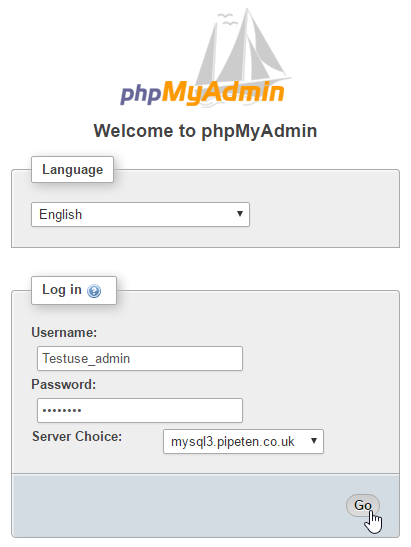
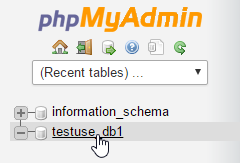

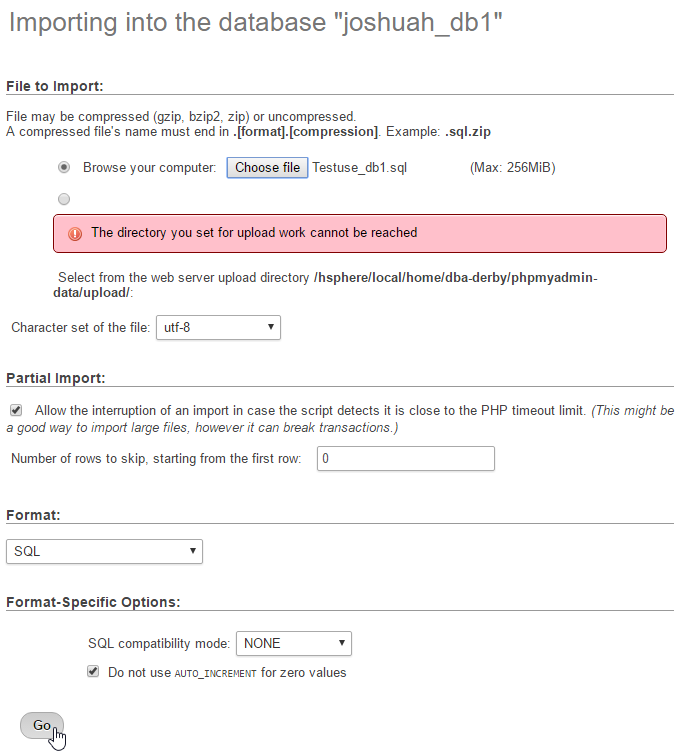
Update your websites connection scripts
As the database server has changed, you will need to edit any connection strings you have within your website scripts.
Some notable files include:
- WordPress – wp-config.php
- Joomla! – configuration.php
- Drupal – settings.php
- MODx – config.inc.php
- Moodle – config.php

Classification: Public
Last saved: 2021/05/14 at 09:52 by Jamie
