Redirecting HTTP to HTTPS
When HTTPS redirection is not enforced, your website can be affected in a few different ways:
- Reduced SEO
- Security risks for those navigating via HTTP
- Reduced privacy for your website users
Utilising a 301 redirect annuls these issues and leaves your websites users safe and anonymous to malicious parties.
Linux Packages: Please visit this page for information on how to redirect HTTP to HTTPS using .htaccess
Windows Packages: Please visit this page for information on how to redirect HTTP to HTTPS using web.config
Checking for mixed content using Google Chrome
After your SSL is installed you may notice that instead of a green padlock next to your address bar, you have an i symbol.
Typically this is due to elements of a site being hard-linked to a HTTP URL.
You can view information on the SSL by doing the following:
1. Press the i symbol and select Details from the menu.
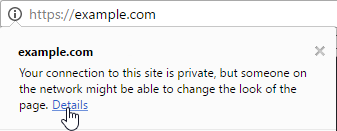
2. From the right hand menu select View requests in Network Panel.
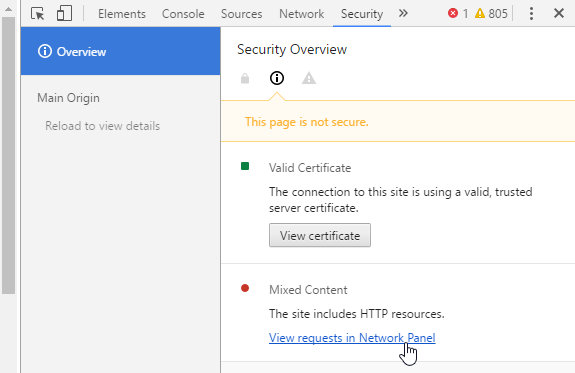
3. Press F5 to reload the page.
4. A list of mixed content will be displayed which you will want to locate within your website code and fix

Checking for mixed content using Mozilla Firefox
Checking your SSL within mozilla firefox may display greyed padlock instead of a green one
1. Press the Grey Padlock next to the address bar.
2. Select the arrow as shown.
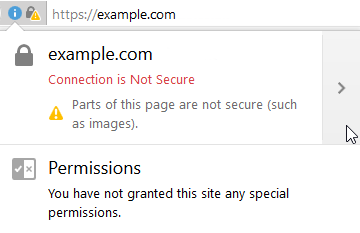
3. Click the More Information button.
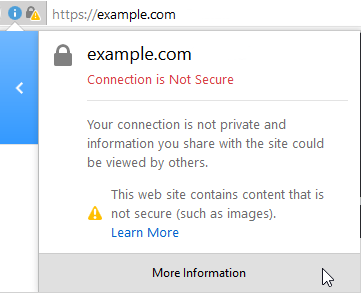
4. With the Media tab selected, any HTTP content will be displayed. This content should be corrected to https within your websites code
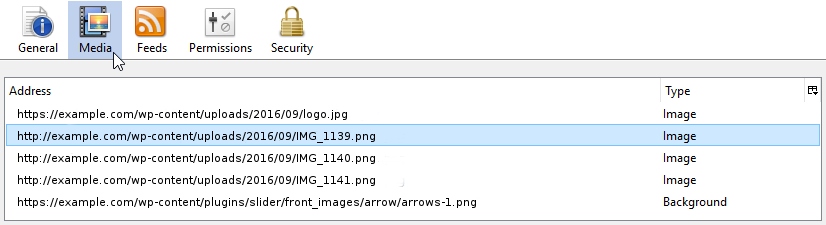
Checking for mixed content using Microsoft Edge
1. Navigate to your https:// URL, If you have mixed content, no padlock will should display
2. Press F12
3. Select the Console tab. Mixed content will be displayed under the heading “HTTPS security is compromised by”. This will need to be corrected to https from within your websites code.
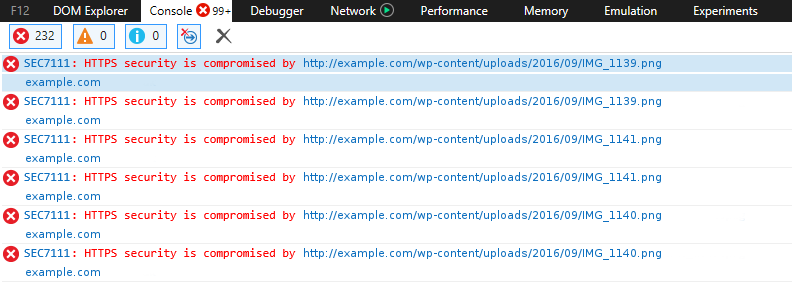
Setting up WordPress to use HTTPS
To ensure SSL is correctly enforced across a WordPress website, you will need to do the following.
1. Login the the Admin section of your website
2. Navigate to Settings > General
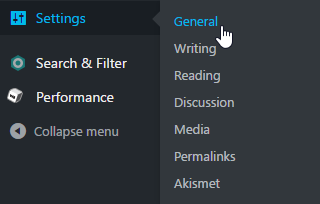
3. Within the WordPress Address (URL) & Site Address (URL) sections, change your address to use https://
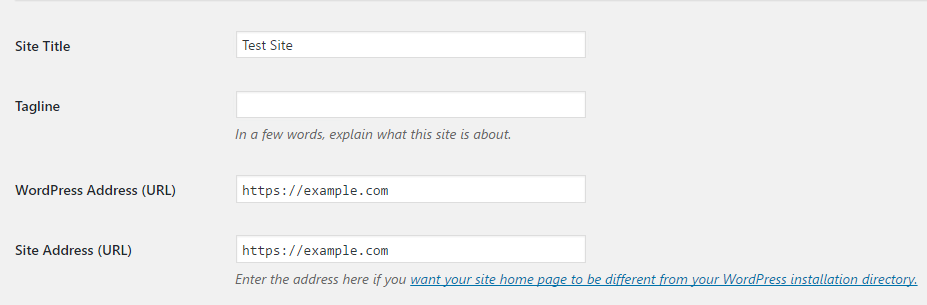
4. Select the Save button found at the bottom of the page.
That’s it! Your site should now be providing secure communication between itself and visitors.
You can purchase an SSL certificate from Pipe Ten; All certificates are installed and thoroughly tested by our engineers to ensure they are as robust and secure as possible.

Classification: Public
Last saved: 2021/04/14 at 14:16 by Jamie
