Adminer is a database management tool that can be accessed via your web browser. It’s a singular file written in PHP which can be deployed wherever you need it just by moving the file to wherever you need it to be.
It’s a good alternative to phpMyAdmin if you’re wanting to try other database management tools on the market. There are pros and cons to using Adminer over it.
Deploying and Using Adminer
1. Download Adminer from their website.
2. Once downloaded, connect to the server you’re hosted on via FTP.
3. Upload the file to wherever you wish to visit it. For example, in my case I’ve put the file in a mysite.co.uk/adminer/ directory, as shown below:
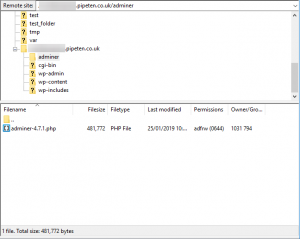
4. Visit the location of the file in your browser. It should be in a similar format to the example below. You’ll also be able to input your login details here.
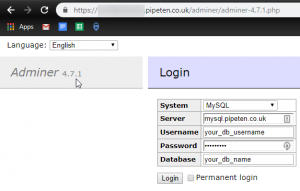
5. Once you’re in, you should be able to see all of your database’s tables and manage it like you would with any other tool. You can see an example below, with a few minor differences, of what you should see for your standard WordPress database.
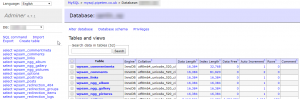
How to run SQL Commands
1. Click SQL Command from the options on the top left to be greeted by the page shown below. Input your SQL command here and click Execute to perform the execution of the command.
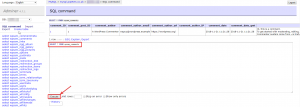
How to import using Adminer
1. Select Import from the top left options, as shown below. Once the page has loaded, select the file you want to import using the Choose Files button (only .gz files can be imported) and once you have done so, click Execute.
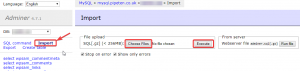
How to export using Adminer
1. Select Export from the top left options, again, as shown below. You can see from the options available, you can select the file format you wish to export the database into as well as a multitude of other things. If you’re wanting to export the full database as is, you are best leaving the options as their default settings.
2. Click Export below your selected options when you are ready to export your database.
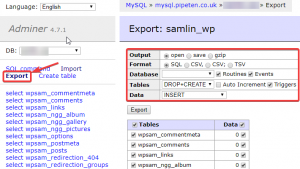

Classification: Public
Last saved: 2019/08/14 at 13:58 by Jamie
