What is a WordPress plugin?
A plugin for WordPress is essentially a piece of software that can add in varying amounts of functions to your WordPress site. These functions have many different purposes, ranging from displaying search bars, currency converters and external reviews on your site, all the way up to the more extensive tasks such as scanning your site for spam and even converting your site into an online shop.
The main aim of them is to improve functionality for your website, whilst also adding new features through an easy to use interface. You don’t need to be a web developer with 20+ years of experience to add a plugin to your site, which is what makes them such a popular option for WordPress users.
Why do they need to be updated?
Since a plugin is still considered to be a piece of software like you’d find on your PC, they also require regular updates when their developers make changes to them. These updates are often extremely important when it comes to keeping your site fully functional. Bugs may be lurking, as well as security loopholes that may allow an attacker easy access to your site. As well as these reasons, updates for your plugins may add nifty new features that may make things easier for you and your site’s visitors, improving functionality, performance and usability.
You may be thinking ‘Great, I’ll update my plugins as soon as updates become available, there are so many positives to it!’ however, unfortunately, there is always a time and a place for when it is best to update your plugins.
When would be the best time to update WordPress plugins?
Although the notification of the little red circle with a number in it can be frustrating to ignore, don’t be tempted to update your plugins just to get rid of it. Sometimes plugins and their updates can prove troublesome to your site, especially if you’re running an out-of-date version of WordPress (which hopefully you’re not!).
You can check whether a plugin’s update is compatible with your current version of WordPress by viewing the text underneath the plugin on it’s update page. You can see an example of this below:
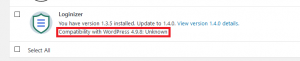
More often than not, the compatibility should be 100%, however sometimes if your WordPress is not up to date, it may not be. The same goes for if WordPress has just been updated and the plugin’s updates aren’t tailored to the latest WordPress edition yet. It is recommended you check this and the developer’s notes/updates before you proceed.
You also need to take into account if you’re doing the updates on a live site or not. If you update plugins on a live site, there is a chance this may severely reduce functionality for it’s visitors, potentially causing usability issues, as well as them becoming dissatisfied or even deterred from visiting the site again.
How to Update WordPress Plugins
- Login to your WordPress admin.
- Select the Updates tab whilst hovering over the Dashboard/Home one to your left.
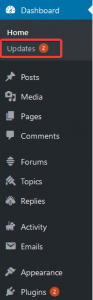 This should bring you to this page where you can select which plugins you wish to update and click Update Plugins. You can also see which version you currently have installed and which you will be upgrading to, as well as the changelog if you click on the View version x.x.x details.
This should bring you to this page where you can select which plugins you wish to update and click Update Plugins. You can also see which version you currently have installed and which you will be upgrading to, as well as the changelog if you click on the View version x.x.x details.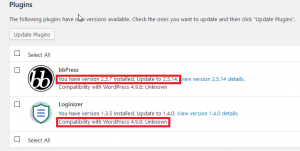
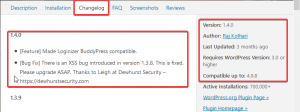
- Once you have updated your plugins, you should see something like this:
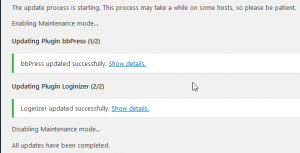
If your updates fail, it may be a good idea to get in touch with WordPress or the plugin’s developers in regards to why this may have happened.

Classification: Public
Last saved: 2019/08/15 at 14:23 by Jamie
