By default an out of the box Umbraco installation should route email correctly via Pipe Ten’s webform servers, but if you are having trouble sending email from your website, follow these instructions.
- Via FTP, connect and open up your Umbraco websites web.config file in your favourite editor.
- Around line 81, you should see the system.net/mailSettings section.
- We now need to edit the following to include our webform servers. Change:
<system.net> <mailSettings> <smtp from="noreply@example.com"> <network host="127.0.0.1" userName="username" password="password" /> </smtp> </mailSettings> </system.net>
To:
<system.net> <mailSettings> <smtp from="noreply@example.com"> <network host="webform.pipeten.co.uk" userName="username" password="password" /> </smtp> </mailSettings> </system.net>
- You will also need to edit the noreply@example.com from email. This is the address that emails from the website are sent from.
- Save your changes then test the forms.
- This can also be verified for Umbraco 7.5 and above installs using health check in the developer section of the Umbraco admin.
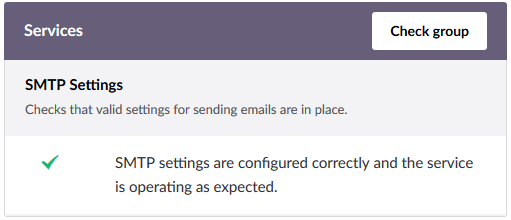

Classification: Public
Last saved: 2019/08/14 at 15:18 by Jamie
