- Login in to your whm.pipe.co account, once logged in you should be presented with the client area as shown below
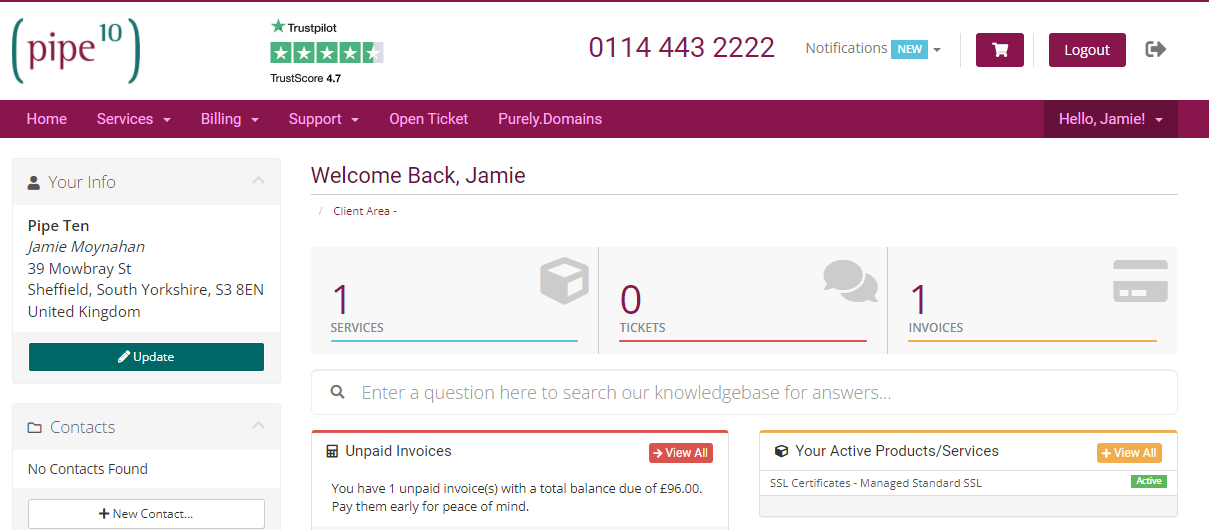
- Here you will be shown any outstanding/unpaid invoices. Click either the red View All button next to Unpaid Invoices or click on the yellow Invoices box. Any outstanding invoices will be shown at the top of the page.
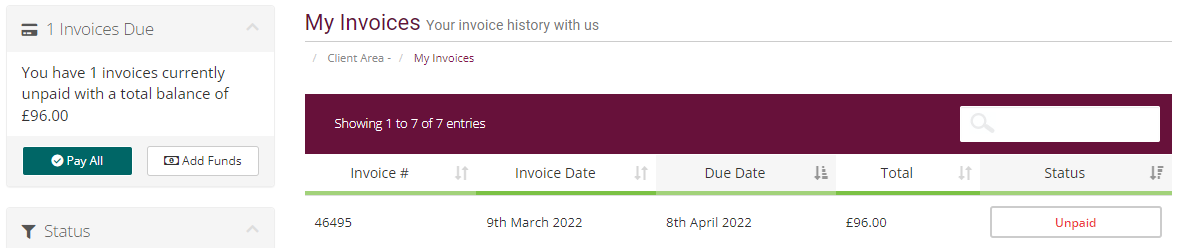
- Click on the red Unpaid button to view the invoice, this will now take you to the actual invoice.
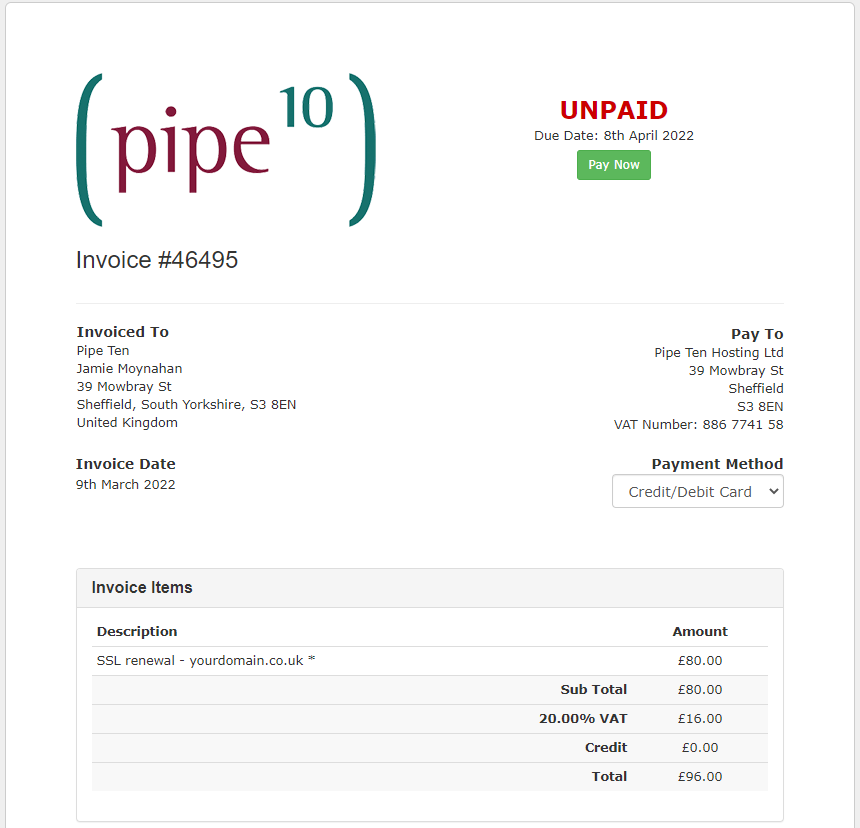
If you don’t already have a card stored:
- this can be added at the checkout process. Click the green Pay Now button and you will see the following
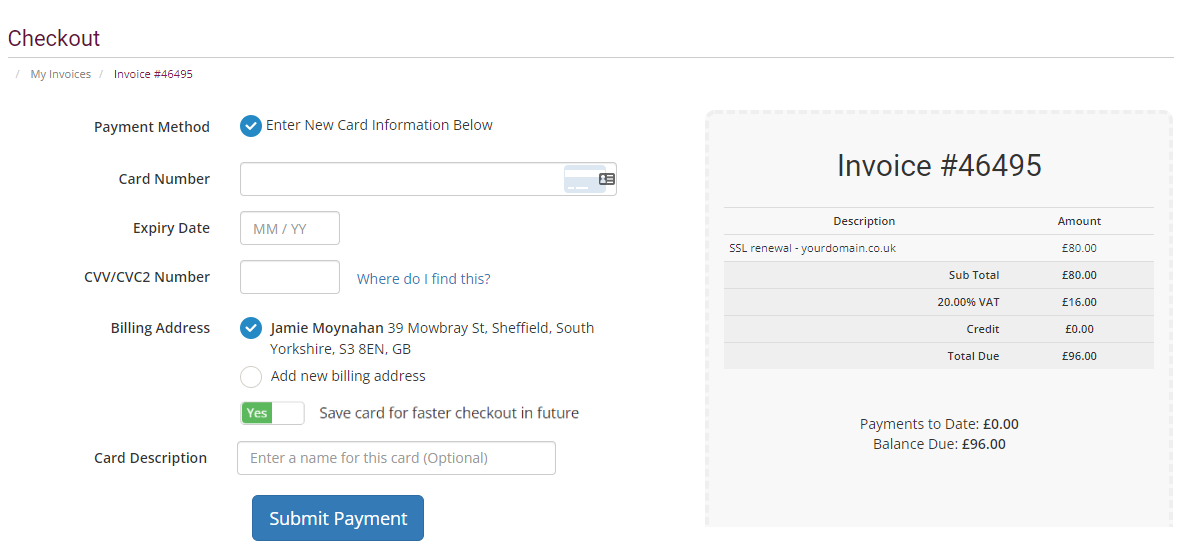
- Enter your new card details, tick Save card for faster checkout in future and click the Submit Payment button.
If you do already have details stored:
- Choose your Payment Method, either Credit/Debit card or PayPal. The page will reload if you change this. Once the correct payment method is chosen, click either the green Pay Now button or the Yellow PayPal Checkout button
- If you are paying via PayPal, you will be shown a pop up to login to your PayPal account to authorise the payment
- If you are paying via Credit/Debit Card, the Pay Now Button, you will then be taken to the Checkout page. Enter your 3 digit CVV to proceed with the card on file, or enter your new card information. Click Submit Payment
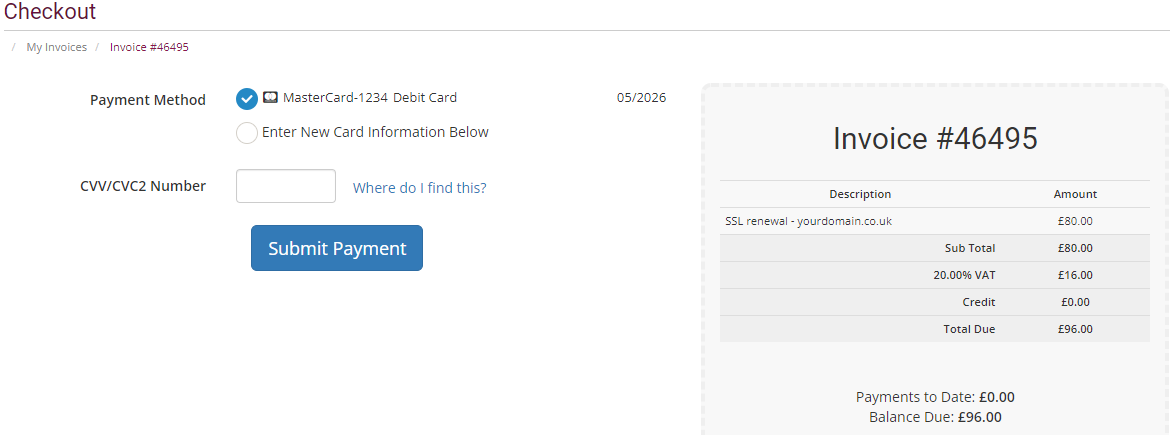
- If successful, you will be taken back to the invoice and it will now say Paid. You can either now close this window/tab or scroll to the bottom of the invoice page and click Back to Client Area.
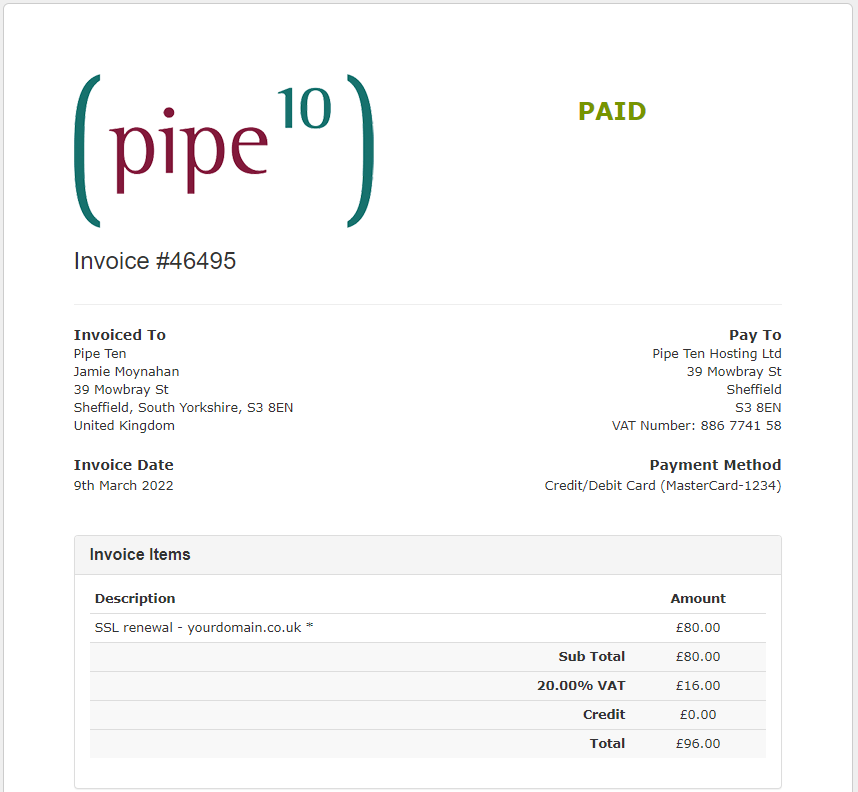

Classification: Public
Last saved: 2022/03/09 at 16:15 by Jamie
