If you have registered a domain via our domains system, or you have a domain registered elsewhere, follow this guide to add it to your hosting control panel.
-
- Go to Domain Settings > Domain Info.
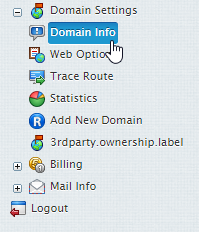
- Look to the bottom right at the end of your domain list and click Add New Domain.

- In the host existing domain field, enter your domain and hit submit.
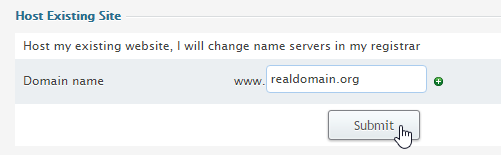
- You will be prompted if you want to enable web & mail services. Select the ones you wish to enable and click Submit
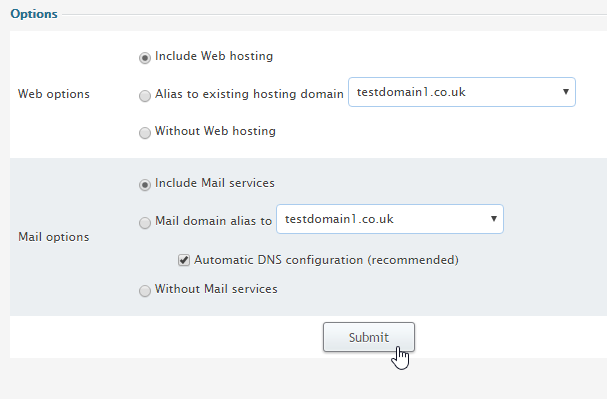
- Go to Domain Settings > Domain Info.
Important: Please note that If you have registered your domain through a separate registrar, you will need to configure your name servers to Pipe Tens.
Following the registration you will get an e-mail notification with the information to send to your domain name registration company. They will make appropriate changes on the root DNS servers, and within a couple of days your domain will be accessible at the new IP address.
Domain registration is a standard procedure. First, you purchase a domain name from a domain registration company. Second, you register this domain name with your web hosting provider and get your new IP address. It is only then that your site becomes available to all Internet community. This is true for both standard and nonstandard domains. In case of standard domain names, however, the registration process is automated.

Classification: Public
Last saved: 2024/01/15 at 10:31 by Jamie
