With the introduction of SRV Records, you’re now able to create these for use with your Lync installations. Very handy for the SIP side of things. I’m going to explain how this is done within our control panel system.
What to do
You will need to create two different records, one for TLS/SSL and the other for the SIP protocol.
All you’ll need to do is follow the steps below:
-
- Firstly you’ll need to log into your hosting control panel.
- Once logged in, you’ll need to click on “Log into H-Sphere”.
- Once you’re on the H-Sphere panel if you go to Domain Info -> Domain Settings -> Domain -> DNS Configuration.
- Scroll to the bottom and click “Add DNS SRV Record”.
- You’ll now get a screen that looks like the below.:
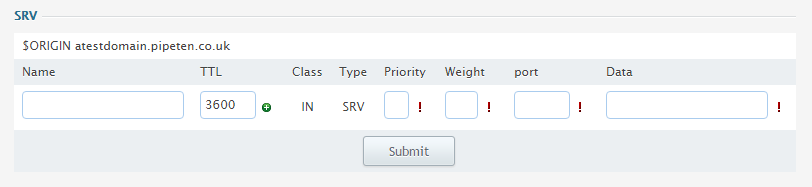
The two records you need are described below, differentiated with (1) and (2):
Name (1): _sip._tls The control panel will automatically add on .domain.tld.)
Name (2): _sipfederationtls._tcp (The control panel will automatically add on .domain.tld.)
TTL: This is okay to be left at the default 3600.
Priority: This isn’t a major concern, only if you have multiple SIP servers. If you receive an error trying to add the SRV record set this value to “0” (Zero).
Weight: As above, this isn’t a requirement unless multiple servers. Again, If you receive an error trying to add the SRV record set this value to “0” (Zero).
Port (1): This is the port for the TLS service, usually this is port 443.
Port (2): This is the port number for the service usually for SIP this is 5060 or 5061, your SIP/Lync provider will advise you of this.
Important Information: It is important to know that the combined length of Priority, Weight and Port can currently not exceed 6 characters long. As a guide, as long as you have a single digit Weight and Priority you can have a 4 digit port number. If you need multiple SRV records with different priorities, you can use 1 to 9, same with the weight.
Data (1): This is the address for your Lync SIP service as provided by them. Usually sipfed.online.lync.com.
Data (2): This would usually go to sipdir.online.lync.com. – Your Lync provider would confirm this with you.
Your final entries should look similar to the following:
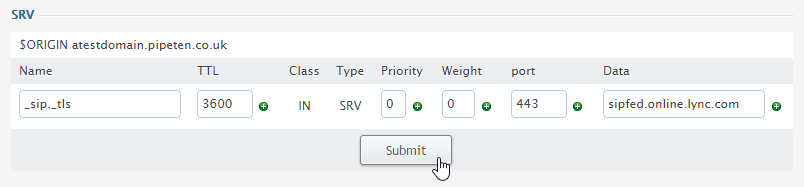
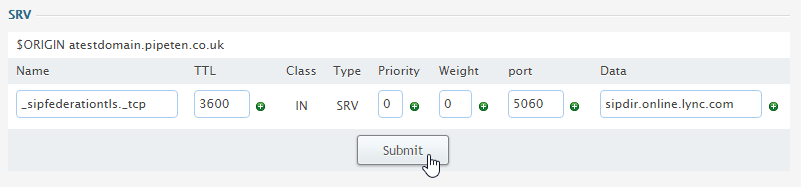

Classification: Public
Last saved: 2022/05/11 at 13:34 by Jamie
