
In this guide I’m going to explain how you can use phpmyadmin to export and import MySQL backups to your MySQL server.
Backing up your database
1. Navigate to the phpMyAdmin server for your database
You can locate what database server you are on by Navigating to Databases > MySQL > MySQL DB’s and viewing the entry Hostname.
Alternatively, selecting the database you wish to manage and clicking the link Built in phpMyAdmin control panel.
![]()
2. Once logged in, select the database from the left hand side.
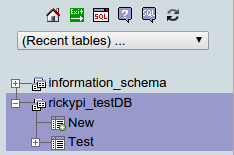
3. Select the Export menu from the top tabs.

4. Here you will want to set the following:
- Select any tables you want to backup
- Select Save Output to a File and ensure Compression is set to none
- Ensure the format is set to SQL
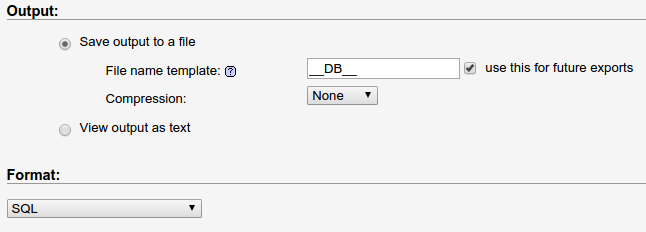
You should leave the rest of the settings as they are. Scroll to the bottom of the page and click Go. You will then be prompted to download your new SQL backup.
Restoring your MySQL backup
Following steps 1 & 2 above to import a database, simply do the following:
1. Click the import tab at the top of the screen
2. Under File to import click on Browse your Computer and select the database you wish to restore from.
3. Press the Go button to begin importing the data
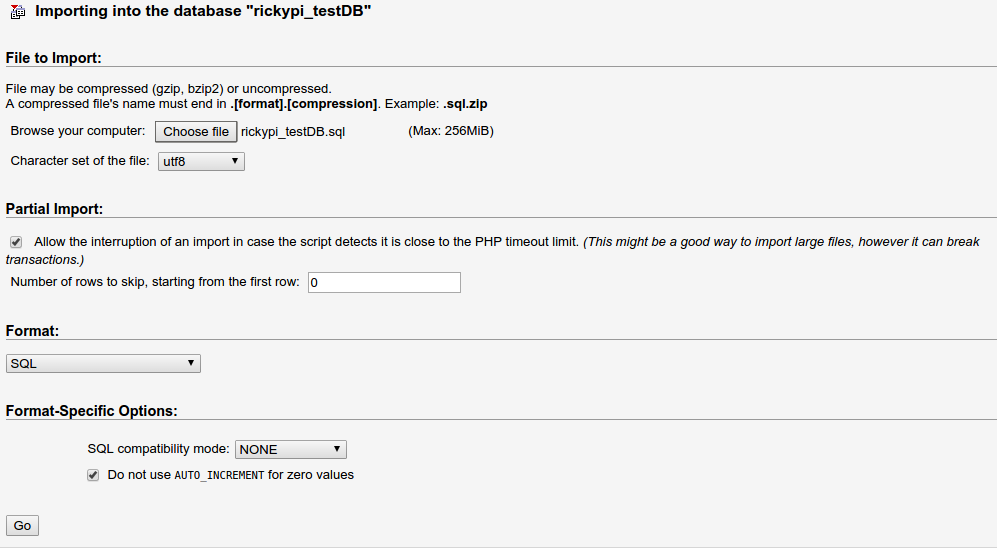
Things worth noting
When exporting the database ensure you don’t set a compression method, doing so can cause the export process to fail due to the time it takes for the backup and compression to complete. If you have one of our dedicated physical plans please send in a support ticket and we can look at making custom changes to mitigate this issue.

Classification: Public
Last saved: 2021/04/14 at 13:26 by Jamie
